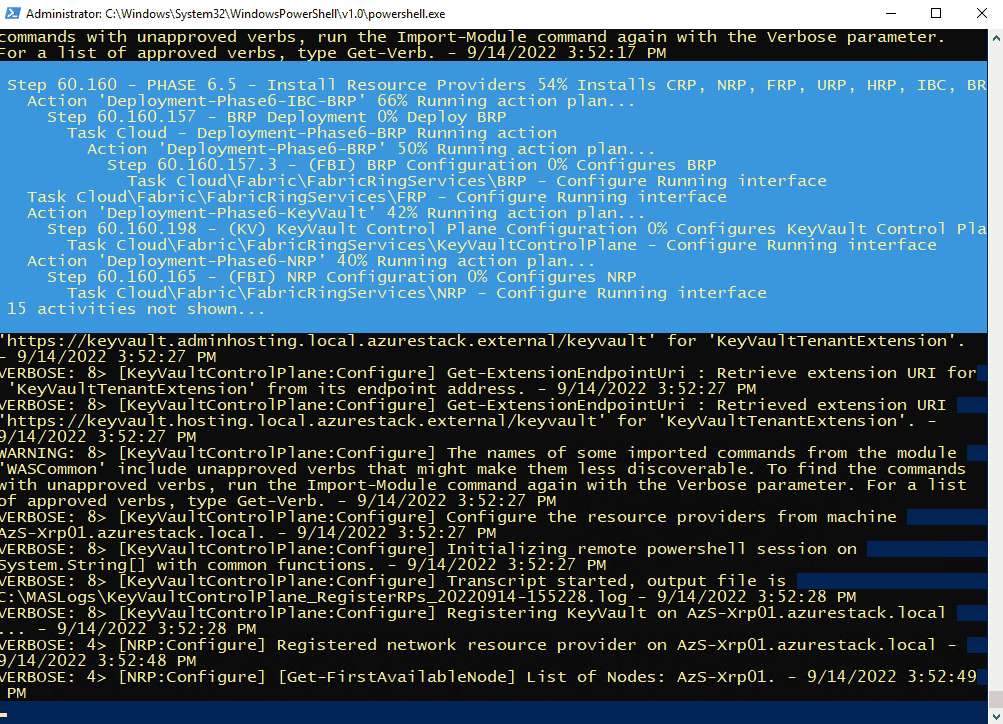Azure CLI: Determining location of CA certs to work with Azure Stack Hub/ASDK
I’ve been doing some work on Azure Stack HUB (ASH) and ASDK recently, and the perennial problem with certificates has raised it’s head again. This is a quick blog post for anyone using Linux and Azure CLI to administer to figure out where you should store the CA root certificates, as the documentation is somewhat vague.
First, make sure you install the latest version of Az cli and not version 2.29, as that version has CVE’s (versions prior to 2.40.0 are affected)
Once installed, check the version and what Python version is used (We need to make sure that any Python commands we are running uses this version. )
az --versionNext, install pip for the python version the az cli is using (in this case it’s Python 3.9. but future versions could change)
curl https://bootstrap.pypa.io/get-pip.py -o get-pip.py
python3.9 get-pip.pyInstall the Certifi module:
pip install certifiNow you can determine where the cacert.pem file is located as used by az cli:
python3.9 -c "import certifi; print(certifi.where())"Now you can add the ASH or ASDK CA certs to the store for use by Azure CLI:
cat <CA Cert>.pem >> ~/.local/lib/python3.9/site-packages/certifi/cacert.pemYou can use the docs here to obtain the CA root certificate, or if you’re running a Linux VM from within ASH/ASDK, simply run:
sudo cat /var/lib/waagent/Certificates.pem >> ~/.local/lib/python3.9/site-packages/certifi/cacert.pem- If you were to follow the Microsoft docs, I found az cli would still not be able to communicate successfully.
It is necessary to run the following:
export REQUESTS_CA_BUNDLE=~/.local/lib/python3.9/site-packages/certifi/cacert.pem
# RECOMMENDED: set the env var automatically for your subsequent sessions
echo 'export REQUESTS_CA_BUNDLE=~/.local/lib/python3.9/site-packages/certifi/cacert.pem' >> ~/.bash_profileAs you can see above, I have been able to run az cli targeting ASDK, whereas before, it would throw the SSL error.
Tested on CentOS 8 and Rocky Linux 8.5
Deploying ASDK 2206 to an Azure VM
Azure Stack Hub version 2206 was release a couple of months ago, but anyone trying to deploy ASDK 2206 to Azure will have found that the latest version is 2108. Until the official method is updated, here’s how you can do it .
I’m using the awesome scripts by Yagmur Sahin as the basis for the solution: https://github.com/yagmurs/AzureStack-VM-PoC
Open the Azure portal and then create a PowerShell Cloud Shell.
I recommend you reset the user settings, as there can be issues with versions of the Azure PowerShell modules.
Run the following command in the new PowerShell session:
git clone https://github.com/dmc-tech/AzureStack-VM-PoC.gitRun the following, changing to meet your requirements. VirtualMachineSize can be from the following sizes:
"Standard_E32s_v3",
"Standard_E48s_v3"
cd ./AzureStack-VM-PoC/ARMv2
$ResourceGroupName = 'asdk01-uks'
$Region = 'uk south'
$VirtualMachineSize = 'Standard_E48s_v3'
$DataDiskCount = 11
./Deploy-AzureStackonAzureVM.ps1 -ResourceGroupName $ResourceGroupName -Region $Region -VirtualMachineSize $VirtualMachineSize -DataDiskCount $DataDiskCountThe configuration example above has enough resources to run an OpenShift cluster.
Running the script will initially:
Create a resource group
Create a storage account
copy the ASDK 2206 VHD image to the storage account
Create the VM using the VHD image
Create a Public IP for the VM
Note: As part of the provisioning process, the admin user account you specify gets changed to ‘Administrator’. I would Strongly recommend removing the Public IP associated with the VM and deploy Azure Bastion to protect your ASDK instance
Once the ASDK VM has been provisioned, connect to it (Bastion or RDP). The username you specified previously is ignored, so use ‘Administrator’ as the user and enter the password you defined.
Once connected, open a PowerShell window (as Administrator), and run the following as an example (I’m using ADFS as I’m simulating a disconnected environment)
C:\CloudDeployment\Setup\InstallAzureStackPOC.ps1 -TimeServer '129.6.15.28' -DNSForwarder '8.8.8.8' -UseADFSYou’ll then need to enter the AdminPassword when prompted, and then the script will do it’s magic (as long as the password is correct!) and take a number of hours to install.
The above recording shows the first few minutes of the script (sped-up! :) ).
After a few hours, the VM will reboot. If you want to check progress, you should use the following username to connect:
azurestackadmin@azurestack.local
Use the password you initially defined
Here’s some of the output you’ll see from PowerShell if you do connect as azurestackadmin (there’s still a few hours left to go!)
After 7hours 25 minutes, the install completed. You can determine this from the following log entry:
To prove that version 2206 has been installed, open the admin portal and check the properties for the region/instance.
As I used ADFS for this example, I had to login as cloudadmin@azurestack.local. If using AAD use the account you define when initially running the setup script.
Hope that helps if you want to deploy version 2206 as well as a simplified deployment tutorial.
Footnote: I tried using v5 series VM’s to deploy ASDK on, but it failed due to a network issue. I assume it is due to a different NIC/drive being used than the v3 series.
Hands on with GitHub Actions and Azure Stack Hub
The past few months, I’ve been working with GitHub Actions as the CI/CD platform for Azure hosted applications. Whilst that wasn’t using Azure Stack Hub, I wanted to see how I could use Actions within my environment, as I really like the low entry barrier, and GitHub is fairly ubiquitous.
From a high level, in order to achieve the integration, we need to use an Action Runner, which in simple terms is an agent running on a VM (or container) that polls for workflow action events and executes those actions on the Action runner system where the agent resides. GitHub can provide containerized runners out-of-the-box, and that’s great if you’re using a public cloud, but in the vast majority of cases, Azure Stack Hub is in a corporate network, so we can use a self-hosted runner for these scenarios, and that’s what I’ll be using here.
There are already some tutorials and videos on how you can integrate into your Azure Stack Hub environment, but I wanted to go a little deeper, from showing and explaining how to get your environment setup, to automating the creation of a self-hosted runner in your Azure Stack Hub tenant.
First, here are some links to some great content:
https://channel9.msdn.com/Shows/DevOps-Lab/GitHub-Actions-on-Azure-Stack-Hub
and the official docs:
As ever, the documentation assumes you are familiar with the platform. I won’t, so will go through step-by-step what you need to do and hopefully be successful first time!
Pre-requisites
Before you get started, here’s what you’ll need up-front:
A GitHub account and a repository. I would highly recommend a private repo, as you will be deploying a self-hosted runner which is linked to this repo - this will be able to run code in your environment. GitHub make this recommendation here.
An Azure Stack Hub environment with a Tenant Subscription that you can access (assumption here is we’re using Azure AD as the identity provider)
(Optional) A service principal with contributor rights to the Azure Stack Hub tenant subscription. If you don’t have this, I detail how this can be done later..
A GitHub Personal Access Token (PAT)
Credentials to connect to Azure Stack Hub
First thing we need is a service principal that has rights to the tenant subscription (I recommend contributor role). We will use these credentials to create a secret within our GitHub repo that we will use to connect to the subscription.
If you don’t already have an SP, following the official documentation helps us create one.
All my examples are being run from Linux and Azure CLI (Ubuntu WSL to be specific :) )
First, register your Azure Stack Hub tenant environment (if not already done so)
az cloud register \ -n "AzureStackHubTenant" \ --endpoint-resource-manager "https://management.<region>.<FQDN>" \ --suffix-storage-endpoint ".<region>.<FQDN>" \ --suffix-keyvault-dns ".vault.<region>.<FQDN>" \ --endpoint-active-directory-graph-resource-id "https://graph.windows.net/" \ --profile 2019-03-01-hybrid \
We need to connect to our Azure Stack Hub environment so that when the Service Principal is created, we can assign it to a scope.
Once the environment is defined, we need to make sure this is active.
az cloud set -n AzureStackHubTenant
Run this command to confirm that it is set correctly:
az cloud list -o table
Next, let’s connect to our subscription hosted on Azure Stack Hub.
az login
If there’s more than one subscription, you might need to specify which subscription you want to connect to.
az account set --subscription <subName>
We can see above that I have set the active subscription to ‘DannyTestSub’.
Next, we want to create our service principal. To make things easier, let’s have the CLI do the work in assigning the scope to the user subscription:
#Retrieve the subscription ID SUBID=$(az account show --query id -o tsv) az ad sp create-for-rbac --name "ASH-github-runner" --role contributor \ --scopes /subscriptions/$SUBID \ --sdk-auth
Running that should produce something like the following in my environment:
It is important that we copy the JSON output as-is , we need this exact format to create our GitHub secret. Theoretically, if you already have a clientID and secret, you could construct your own JSON formatted credential like this:
{ "clientId": "<your_ClientID>", "clientSecret": "<your_Client_secret>", "subscriptionId": "<Azure_Stack_Hub_Tenant SubscriptionID>", "tenantId": "<Your_Azure_AD_Tenant_Id>", "activeDirectoryEndpointUrl": "https://login.microsoftonline.com/", "resourceManagerEndpointUrl": "https://management.<REGION>.<FQDN>", "activeDirectoryGraphResourceId": "https://graph.windows.net/", "sqlManagementEndpointUrl": null, "galleryEndpointUrl": "https://providers.<REGION>.local:30016/", "managementEndpointUrl": "https://management.<REGION>.<FQDN>" }
Now we have the credentials, we need to set up a secret within GitHub.
From the GitHub portal, connect to your private repo that you will use for Azure Stack Hub automation.
Click on the Settings cog
Click on Secrets
Click on ‘New repository secret’
Enter a name (I’m using AZURESTACKHUB_CREDENTIALS), paste in the JSON content for the SP that were previously created, and then click on Add Secret.
You should now see your newly added credentials under Action Secrets.
So we have our credentials and have setup an Actions runner secret, now we need an Actions Runner to run our workflows against within our Azure Stack Hub environment.
If you already have a Windows Server or Linux host running in your Azure Stack Hub tenant subscription, you can follow the manual steps, per the guidance given under the Settings/ Actions / Runner config page:
You can select the OS type of the system you have running and follow the commands.
Note: The ./config.(cmd|sh) command uses a token which has a short lifetime, so be aware if you use this method and are expecting to use it for automating self-hosted runner deployments!
The above method works and is OK if you want to quickly test capabilities. However, I wanted the ability to automate the runner provisioning process, from the VM to the installation of the runner agent.
I did this by creating an ARM template that deploys an Ubuntu VM and runs a Bash script that installs necessary tools (e.g. Azure CLI, Docker, Kubectl, Helm, etc.) and most importantly, deploys the agent and dynamically retrieves a token from GitHub to add our runner. One crucial parameter we need is a GitHub Personal Access Token (PAT). We need this to authenticate to the GitHub Actions API to generate the actions token.
To create the PAT, highlight your user account from the top right of the GitHub portal:
Click Settings
Click Developer Settings
Select Personal access tokens and then Generate new token
Set the scope to repo
Scroll to the bottom and then click Generate token
Make sure to copy the PAT, as you can’t retrieve it afterwards (you could always regenerate it if needed :) )
Now we have the PAT, we can go ahead and deploy the VM using the ARM template I created.
Go ahead and get it from
https://github.com/dmc-tech/AzsHubTools/blob/main/ghRunner/template.json
There’s nothing fancy; it deploys a VNET, NIC, Public IP, VM (it uses Ubuntu 18.04 - make sure you have it available via the Azure Stack Hub Marketplace!) and then deploys a Custom script to install a bunch of tools and the runner agent. The only parameters you will need to provide are:
| Parameter | Description |
|---|---|
| gitHubPat | Personal Access Token used to access GitHub |
| gitHubRepo | GitHub Repo to create the Self Hosted Runner |
| gitHubOwner | GitHub Owner or Organisation where the repo is located for the Runner |
| adminPublicKey | Public SSH key used to login to the VM |
If you’re not sure how the Owner and Repo are derived, it’s simple:
To generate the adminPublicKey on Windows systems, I prefer to use MobaXterm. See the end of this post on how to generate the Private/ Public key
Deploy using the ARM template within your tenant subscription.
When deployed, it takes me about 10 minutes in my environment to complete.
We can see that the agent has successfully deployed by checking the Actions / Runners settings within our GitHub repo:
Success!!!
Now we can go ahead and test a workflow.
Within your repo, if it doesn’t already exist, create the following directory structure:
/.github/workflows
This is where the workflow yaml files are stored that our actions will use.
For a simple test, go ahead and copy the following into this folder in your repo (and commit it to the main branch!):
https://github.com/dmc-tech/AzsHubTools/blob/main/.github/workflows/testAzureStackHub.yml
The workflow is manually triggered ( workflow_dispatch ), and prompts for a parameter ( the name of the subscription you want to run the action against)
on:
workflow_dispatch:
inputs:
subscription:
description: 'Azure Stack Hub User subscription'
required: true
default: 'TenantSubscription'
name: Test GitHub Runner in an Azure Stack Hub environment
env:
ACTIONS_ALLOW_UNSECURE_COMMANDS: 'true'
jobs:
azurestackhub-test:
runs-on: self-hosted
steps:
- uses: actions/checkout@main
- name: Login to AzureStackHub with CLI
uses: azure/login@releases/v1
with:
creds: ${ }
environment: 'AzureStack'
enable-AzPSSession: false
- name: Run Azure CLI Script Against AzureStackHub
run: |
hostname
subId=$(az account show --subscription ${ } --query id -o tsv)
az account set --subscription ${ }
az group list --output table
You can see that the workflow refers to the secret we defined earlier: secrets.AZURESTACKHUB_CREDENTIALS
The workflow configures the Azure Stack Hub tenant environment on the runner VM (using the values from the JSON stored in the secret), connects using the service principal and secret and then runs the Azure CLI commands to list the resource groups in the specified subscription.
To run the workflow, head over to the GitHub site:
Click on Actions and then the name of the workflow we added: ‘Test GitHub Runner in an Azure Stack Hub environment’
Click on Run workflow and type in the name of your Azure Stack Hub tenant subscription (this caters for multiple subscriptions)
Hopefully you will see that the action ran successfully as denoted above. Click on the entry to check out the results.
Click on the job and you can see the output. You can see that the Azure CLI command to list the resource groups for the subscription completed and returned the results.
With that, we’ve shown how we can automate the deployment of a self-hosted runner on Azure Stack Hub and demonstrated how to run a workflow.
I really like GitHub Actions and there’s scope for some powerful automation, so although what I’ve shown is very simple, I hope you find this of use and helps you get started.
Appendix: Creating SSH keys in MobaXterm
1. Click on Tools
2. Select MobaKeyGen (SSH key generator)
1. Click on Generate
2. Copy the Public key for use with the ARM template.
3. Save the Private Key (I recommend setting a Key passphrase). You’ll need this if you need to SSH to the VM!
Rotating Event Hubs RP External Certificate on Azure Stack Hub
I have been testing the Event Hubs public preview release for Azure Stack Hub, looking at the install process and what kind of actions an Operator would need to do to keep things running. One of the important ones for me, are rotating secrets / certificates. If your certificates expire, you won’t be able to access the RP, hence the importance.
If you check the current documentation for rotating secrets , it is the generic instructions for rotating external certificates for the Azure Stack Hub Stamp. I expect that this will be corrected in the near future, but until then , how do you do go about it for the Public Preview?
Firstly, you need the latest version of the Azure Stack Hub PowerShell modules:
Then you need to connect to your Azure Stack Hub Admin environment. Use the steps detailed in the following article : https://docs.microsoft.com/en-us/azure-stack/operator/azure-stack-powershell-configure-admin?view=azs-2002
(Remember if using the Az Module to rename the Commands per https://docs.microsoft.com/en-us/azure-stack/operator/powershell-install-az-module?view=azs-2002#7-use-the-az-module)
Copy the Event Hubs pfx file to a local directory and run the following script (The example is using theAz module)t:
$ProductId = 'microsoft.eventhub'
$productVersion = (Get-AzsProductDeployment -ProductId microsoft.eventhub).properties.deployment.version
$PackageId = ('{0}.{1}' -f $ProductId, $productVersion)
$packageSecret = ((Get-AzsProductSecret -PackageId $PackageId).value.name).split('/')[2]
$certPath = 'C:\AzsCerts\EventHubs\cert.pfx'
$pfxPassword = (ConvertTo-SecureString '<pfxPassword>' -AsPlainText -Force)
Set-AzsProductSecret -PackageId $PackageId -SecretName $packageSecret -PfxFileName $certPath -PfxPassword $pfxPassword -Force -Verbose
Invoke-AzsProductRotateSecretsAction -ProductId $ProductId
Modify the $certPath variable and <pfxPassword> to match what you have set and then run the script.
The process will take quite a long time to complete. Whilst the operation is taking place, you will receive the status of the command.
If you choose to stop the CmdLet/script, the process will continue in the background. You can check the status at anytime by running the following:
(Get-AzsProductDeployment -ProductId microsoft.eventhub).propertiesYou should see something like this when the process is still running:
… and when successfully finished:
Hope that helps until the official documentation is released!
Article updated 16 July 2020 with an updated method to obtain the secret name, provided by @kongou_ae - Thanks!
Generate Azure Stack Hub Certificates using an Enterprise CA - the automated way
Automate your Azure Stack Hub Certificates signed by a Windows Enterprise CA with these scripts.
Anyone who has had to deploy or operate Azure Stack Hub will tell you that one of the most laborious and tricky tasks is the generation of PKI certificates for the external endpoints. There are quite stringent requirements that can be found here.
I have already written about and created a script that can be used to generate Lets Encrypt signed certificates, but that doesn’t meet everyone’s requirements.
A common scenario is to use a Certificate Authority hosted on Windows Server. Here are the high level tasks that need to be carried out:
Generate the requests
Submit the request to the CA
Approve the request
Retrieve the signed cert
Import the signed cert
Export the certificate as a Pfx file with password
Place the exported Pfx files into specific folders for use by Azure Stack Hub
Test the certs for validity
Microsoft have helped by creating the Azure Stack Readiness Checker PowerShell module, which really is a great tool for generating the certificate requests and checking the validity of the Pfx files, but we need a process to automate all of the steps above.
To help with that, I’ve created a script that will take some inputs and do the rest for you. You can find it here.
The main script is New-AzsHubCertificates.ps1. It takes the following parameters:
| Parameter | Type | Description |
|---|---|---|
| azsregion | String | Azure Stack Hub Region Name |
| azsCertDir | String | Directory to store certificates |
| CaServer | String | IP address fo the Certificate Authority Server |
| IdentitySystem | String | Either AAD or ADFS |
| CaCredential | Credential | Credentials to connect to the Certificate Authority Server |
| AppServer | Boolean | Choose if App Service Certs should be generated |
| DBAdapter | Boolean | Choose if DB Adapter Cert should be generated |
| EventHubs | Boolean | Choose if Event Hubs Cert should be generated |
| IoTHubs | Boolean | Choose if IOT Hub Cert should be generated |
| SkipDeployment | Boolean | Choose if you do not require the deployment certificates generating |
| pfxPassword | SecureString | Password for the Pfx Files |
It utilizes the Azure Stack Readiness Checker module to generate the cert requests and to also validate that the certificates are fit for purpose, so ensure that you have the module installed. The script also needs to be run from an elevated session as it needs to import and export certificates from the Computer store that you run it from (needless to say you need to run it from a Windows client :) ).
The first thing the script does is create the folder for the certificates. It takes the input you specify and will create a sub-folder from there for the Azure Stack Hub Region, so you could run this script on the same system for multiple stamps.
Next, it uses the New-AzsCertificateSigningRequest function from the Readiness checker module to create the requests. it places them in the \requests directory.
After this, WinRM config is checked to see if the IP address of the CA server exists in Trusted Hosts. If not, it is added. All other entries are maintained.
A Session is established to the CA server, and the request files are copied to it.
On the CA server, Certutil.exe is used to retrieve the Public CA certificate and stored in a file.
On the CA server, CertReq.exe is used to submit each of the requests to the CA.
On the CA server, each request is approved using CertUtil -resubmit .
On the CA server, each Signed cert is retrieved and stored as a p7b and crt file.
Each signed cert is copied from the CA server to the local system where you’re running the script.
The Public CA certificate is copied from the CA server to the local system.
On the CA server, the working folder is deleted.
The remote PS Session is removed.
The Public CA certificate is imported in to the computers root store.
The directory structure required for validating certificates is created.
The signed certificates are imported.
The private certificates are exported and saved as a pfx file with password to the corresponding directory.
The certificates are validated using the Invoke-AzsCertificateValidation function from the Readiness checker module.
The folder structure for the certificates is as follows:
C:\AZSCERTS\AZS1
+---AAD
| +---ACSBlob
| | blob.pfx
| |
| +---ACSQueue
| | queue.pfx
| |
| +---ACSTable
| | table.pfx
| |
| +---Admin Extension Host
| | adminhosting.pfx
| |
| +---Admin Portal
| | adminportal.pfx
| |
| +---ARM Admin
| | adminmanagement.pfx
| |
| +---ARM Public
| | management.pfx
| |
| +---KeyVault
| | vault.pfx
| |
| +---KeyVaultInternal
| | adminvault.pfx
| |
| +---Public Extension Host
| | hosting.pfx
| |
| \---Public Portal
| portal.pfx
|
+---AppServices
| +---API
| | api.pfx
| |
| +---DefaultDomain
| | wappsvc.pfx
| |
| +---Identity
| | sso.pfx
| |
| \---Publishing
| ftp.pfx
|
+---DBAdapter
| DBAdapter.pfx
|
+---EventHubs
| eventhub.pfx
|
\---IoTHub
mgmtiothub.pfx
I have written an example script new-AzsHubcertificatesexample.ps1 so that you can generate the correct parameter types, or create a new, unique Pfx password for use by the main script. Change the variables according to your environment. You could take this further by storing the pfx password in a KeyVault; maybe I’ll write a further post on how to do this … :)
Topic Search
-
Securing TLS in WAC (Windows Admin Center) https://t.co/klDc7J7R4G
Posts by Date
- March 2025 1
- February 2025 1
- October 2024 1
- August 2024 1
- July 2024 1
- October 2023 1
- September 2023 1
- August 2023 3
- July 2023 1
- June 2023 2
- May 2023 1
- February 2023 3
- January 2023 1
- December 2022 1
- November 2022 3
- October 2022 7
- September 2022 2
- August 2022 4
- July 2022 1
- February 2022 2
- January 2022 1
- October 2021 1
- June 2021 2
- February 2021 1
- December 2020 2
- November 2020 2
- October 2020 1
- September 2020 1
- August 2020 1
- June 2020 1
- May 2020 2
- March 2020 1
- January 2020 2
- December 2019 2
- November 2019 1
- October 2019 7
- June 2019 2
- March 2019 2
- February 2019 1
- December 2018 3
- November 2018 1
- October 2018 4
- September 2018 6
- August 2018 1
- June 2018 1
- April 2018 2
- March 2018 1
- February 2018 3
- January 2018 2
- August 2017 5
- June 2017 2
- May 2017 3
- March 2017 4
- February 2017 4
- December 2016 1
- November 2016 3
- October 2016 3
- September 2016 5
- August 2016 11
- July 2016 13