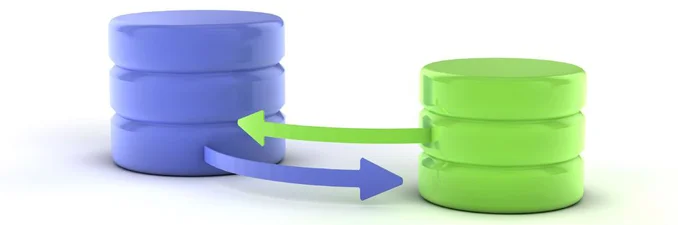How to calculate Azure VHDs used space
One of the most hotly topic in the Azure world, is estimate how much storage is currently used by deployed VMs. I have intentionally used the word "used" and not allocated because in Azure, when VHDs are stored a Standard Storage Account, they're like "thin" or dynamically disk if you prefer, you aren't really using all the allocated space and Azure portal confirms this. Below image shows how an Azure VHD of 127 GB used as OS disk is viewed from a Windows VM
Below image shows how Azure portal calculate usage space for above disk
For reporting and billing reason, you may need to get these information for all VMs deployed in a specific subscription.
This article will show how to retrieve these information for VHDs stored in both Standard Account and Premium Account.
A little of Azure theory..
Standard Storage Account:
When a new Azure Storage Account is created, by default, some hidden tables are created and one of these is the "$MetricsCapacityBlob". This table shows blobs capacity values.
Note: There others hidden tables which contains other info related to an Azure Storage Account like its transactions.
Premium Storage Account:
From Microsoft Web Site: "Billing for a premium storage disk/blob depends on the provisioned size of the disk/blob. Azure maps the provisioned size (rounded up) to the nearest premium storage disk option as specified in the table given in the section. Each disk will map to one of the the supported provisioned sizes and will be billed accordingly. Billing for any provisioned disk is prorated hourly using the monthly price for the Premium Storage offer. For example, if you provisioned a P10 disk and deleted it after 20 hours, you are billed for the P10 offering prorated to 20 hours. This is regardless of the amount of actual data written to the disk or the IOPS/throughput used."
From a reporting point of view, this mean that the size of a deployed VHD matches the allocated space and you're billed for its size "regardless of the amount of actual data written to the disk or the IOPS/throughput used".
Before to start to write some PowerShell code, it's required to prepare your workstation to run the Azure Storage Report:
- If OS is older then Windows Server 2016 or Windows 10, then it's required to download and install PowerShell 5.0 from here
- Install ReportHTML module from PowerShell Gallery: Open a PowerShell console as administrator and execute the following code
[powershell]
Install-Module -Name ReportHTML
[/powershell]
Let's begin to write some PowerShell code
Note: Most of the below functions come from Get Billable Size of Windows Azure Blobs (w/Snapshots) in a Container or Account script developed by the Windows Azure Product Team Scripts. Their code has been updated to work with latest Azure PowerShell module and support script purpose
Open a PowerShell editor and create a new file called Module-Azure.ps1
This file will contain all functions invoked by the main script
[powershell] function global:Connect-Azure {
Login-AzureRmAccount
$subName = Get-AzureRmSubscription | select SubscriptionName | Out-GridView -Title "Select a subscription" -OutputMode Single | select -ExpandProperty SubscriptionName
Select-AzureRmSubscription -SubscriptionName $subName
$global:azureSubscription = Get-AzurermSubscription -SubscriptionName $subName
}
function global:Calculate-BlobSpace {
param( # The name of the storage account to enumerate. [Parameter(Mandatory = $true)] [string]$StorageAccountName ,
# The name of the storage container to enumerate. [Parameter(Mandatory = $false)] [ValidateNotNullOrEmpty()] [string]$ContainerName,
# The name of the storage account resource group. [Parameter(Mandatory = $true)] [ValidateNotNullOrEmpty()] [string] $StorageAccountRGName )
# Following modifies the Write-Verbose behavior to turn the messages on globally for this session $VerbosePreference = "Continue"
$storageAccount = Get-AzureRmStorageAccount -ResourceGroupName $StorageAccountRGName -Name $StorageAccountName -ErrorAction SilentlyContinue
if ($storageAccount -eq $null) { throw "The storage account specified does not exist in this subscription." }
# Instantiate a storage context for the storage account. $storagePrimaryKey = ((Get-AzureRmStorageAccountKey -ResourceGroupName $StorageAccountRGName -Name $StorageAccountName)[0]).Value
$storageContext = New-AzureStorageContext -StorageAccountName $StorageAccountName -StorageAccountKey $storagePrimaryKey
# Get a list of containers to process. $containers = New-Object System.Collections.ArrayList if ($ContainerName.Length -ne 0) { $container = Get-AzureStorageContainer -Context $storageContext ` -Name $ContainerName -ErrorAction SilentlyContinue | ForEach-Object { $containers.Add($_) } | Out-Null } else { Get-AzureStorageContainer -Context $storageContext -ErrorAction SilentlyContinue | ForEach-Object { $containers.Add($_) } | Out-Null }
# Calculate size. $sizeInBytes = 0 if ($containers.Count -gt 0) { $containers | ForEach-Object { $result = Get-ContainerBytes $_.CloudBlobContainer $sizeInBytes += $result.containerSize Write-Verbose ("Container '{0}' with {1} blobs has a size of {2:F2}MB." -f ` $_.CloudBlobContainer.Name, $result.blobCount, ($result.containerSize / 1MB)) } foreach ($container in $containers) {
$result = Get-ContainerBytes $container.CloudBlobContainer
$sizeInBytes += $result.containerSize
Write-Verbose ("Container '{0}' with {1} blobs has a size of {2:F2}MB." -f $container.CloudBlobContainer.Name, $result.blobCount, ($result.containerSize / 1MB)) }
$sizeInGB = [math]::Round($sizeInBytes / 1GB)
return $sizeInGB } else { Write-Warning "No containers found to process in storage account '$StorageAccountName'."
$sizeInGB = 0
return $sizeInGB } }
function global:Get-BlobBytes { param ( [Parameter(Mandatory=$true)] [Microsoft.WindowsAzure.Commands.Common.Storage.ResourceModel.AzureStorageBlob]$Blob)
# Base + blob name $blobSizeInBytes = 124 + $Blob.Name.Length * 2
# Get size of metadata $metadataEnumerator = $Blob.ICloudBlob.Metadata.GetEnumerator() while ($metadataEnumerator.MoveNext()) { $blobSizeInBytes += 3 + $metadataEnumerator.Current.Key.Length + $metadataEnumerator.Current.Value.Length }
if ($Blob.BlobType -eq [Microsoft.WindowsAzure.Storage.Blob.BlobType]::BlockBlob) { $blobSizeInBytes += 8 $Blob.ICloudBlob.DownloadBlockList() | ForEach-Object { $blobSizeInBytes += $_.Length + $_.Name.Length } } else { $Blob.ICloudBlob.GetPageRanges() | ForEach-Object { $blobSizeInBytes += 12 + $_.EndOffset - $_.StartOffset } }
return $blobSizeInBytes }
function global:Get-ContainerBytes { param ( [Parameter(Mandatory=$true)] [Microsoft.WindowsAzure.Storage.Blob.CloudBlobContainer]$Container)
# Base + name of container $containerSizeInBytes = 48 + $Container.Name.Length * 2
# Get size of metadata $metadataEnumerator = $Container.Metadata.GetEnumerator() while ($metadataEnumerator.MoveNext()) { $containerSizeInBytes += 3 + $metadataEnumerator.Current.Key.Length + $metadataEnumerator.Current.Value.Length }
# Get size for Shared Access Policies $containerSizeInBytes += $Container.Permission.SharedAccessPolicies.Count * 512
# Calculate size of all blobs. $blobCount = 0 $blobs = Get-AzureStorageBlob -Context $storageContext -Container $Container.Name foreach ($blobItem in $blobs) { #$blobItem | Get-Member
$containerSizeInBytes += Get-BlobBytes $blobItem
$blobCount++
}
return @{ "containerSize" = $containerSizeInBytes; "blobCount" = $blobCount } }
function global:ListBlobCapacity([System.Array]$arr, $StgAccountName, $stgAccountRGName) {
$Delimiter = ','
$Today = Get-Date
$storageAccountKey = ((Get-AzureRmStorageAccountKey -ResourceGroupName $stgAccountRGName -Name $StgAccountName)[0]).Value
$StorageCtx = New-AzureStorageContext –StorageAccountName $StgAccountName –StorageAccountKey $StorageAccountKey
$metrics = Get-AzureStorageServiceMetricsProperty -Context $StorageCtx -ServiceType "Blob" -MetricsType Hour -ErrorAction "SilentlyContinue"
# if storage account has Monitoring turned on, get the Capacity for the configured nbr of Retention Days if ( $metrics.MetricsLevel -ne "None" ) { $RetentionDays = $metrics.RetentionDays if ( $RetentionDays -eq $null -or $RetentionDays -eq '' ) { $RetentionDays = 0 } $table = GetTableReference $StgAccountName $StorageAccountKey '$MetricsCapacityBlob' # loop over days for( $d = $RetentionDays; $d -ge 0; $d = $d - 1) {
$date = (Get-Date $Today.AddDays(-$d) -format 'yyyyMMdd')
$partitionKey = $date + "T0000"
$result = $table.Execute([Microsoft.WindowsAzure.Storage.Table.TableOperation]::Retrieve($partitionKey, "data")) if ( $result.HttpStatusCode -eq "200") { $arr += CreateRowObject $StgAccountName (Get-Date $Today.AddDays(-$d)).ToString("d") } } } return $arr }
function global:GetBlobsCurrentCapacity($StgAccountName, $stgAccountRGName) {
$Delimiter = ','
$Today = Get-Date
$storageAccountKey = ((Get-AzureRmStorageAccountKey -ResourceGroupName $stgAccountRGName -Name $StgAccountName)[0]).Value
$StorageCtx = New-AzureStorageContext –StorageAccountName $StgAccountName –StorageAccountKey $StorageAccountKey
$metrics = Get-AzureStorageServiceMetricsProperty -Context $StorageCtx -ServiceType "Blob" -MetricsType Hour -ErrorAction "SilentlyContinue"
# if storage account has Monitoring turned on, get the Capacity for the configured nbr of Retention Days if ( $metrics.MetricsLevel -ne "None" ) { $table = GetTableReference $StgAccountName $StorageAccountKey '$MetricsCapacityBlob'
$date = (Get-Date $Today.AddDays(-1) -format 'yyyyMMdd')
$partitionKey = $date + "T0000"
$result = $table.Execute([Microsoft.WindowsAzure.Storage.Table.TableOperation]::Retrieve($partitionKey, "data"))
if ( $result.HttpStatusCode -eq "200") { $rowObj = CreateRowObject $StgAccountName (Get-Date $Today.AddDays(-1)).ToString("d") }
}
return $rowObj }
# setup access to Azure Table $TableName function global:GetTableReference($StgAccountName, $StorageAccountKey, $TableName) { $accountCredentials = New-Object "Microsoft.WindowsAzure.Storage.Auth.StorageCredentials" $StgAccountName, $StorageAccountKey $storageAccount = New-Object "Microsoft.WindowsAzure.Storage.CloudStorageAccount" $accountCredentials, $true $tableClient = $storageAccount.CreateCloudTableClient() $table = $tableClient.GetTableReference($TableName) return $table }
function global:CreateRowObject($StgAccountName, $DateTime) { $row = New-Object System.Object $row | Add-Member -type NoteProperty -name "StorageAccountName" -Value $StgAccountName $row | Add-Member -type NoteProperty -name "DateTime" -Value $DateTime foreach( $key in $result.Result.Properties.Keys ) { $val = $result.Result.Properties[$key].PropertyAsObject
if ( $Delimiter -eq ",") { $val = $val -replace ",","." } $row | Add-Member -type NoteProperty -name $key -Value $val } return $row }
function global:get-PremiumBlobGBSize { param ( [Microsoft.WindowsAzure.Commands.Common.Storage.ResourceModel.AzureStorageBlob] $blobobj )
$blobGBSize = [math]::Truncate(($blobObj.Length / 1GB))
return $blobGBSize
}
[/powershell]
Some comments:
- All functions have been declared as global to be invoked from main script if required
- Connect-Azure: Allow to select the Azure subscription against which execute reporting script and establish a connection
- Calculate-BlobSpace: This is the function invoked by the main script which returns the sum of the spaces allocated to VHDs for a given Standard Storage Account
- Get-PremiumBlobGBSize: This is the function invoked by the main script which returns the sum of the spaces allocated to VHDs for a given Premium Storage Account
Now save Module-Azure.ps1 and in the same directory where it has been saved, create a new PowerShell file called "Generate-AzureReport.ps1". This will be the main file which will invoke Module-Azure functions.
Open Generate-AzureReport.ps1 with a PowerShell editor and paste the following code:
[powershell]
$ScriptDir = $PSScriptRoot
Write-Host "Current script directory is $ScriptDir"
Set-Location -Path $ScriptDir
.\module-azure.ps1
Connect-Azure
if (!(get-module ReportHTML)) { if (!( get-module -ListAvailable)) { write-host "Please Install ReportHTML module from PowerShell Gallery" } else { Write-Host "Importing Report-HTML module"
Import-Module ReportHTML } } else { Write-Host "Report-HTML module is already installed" }
$subname = $azureSubscription.SubscriptionName
$billingReportFolder = "C:\temp\billing"
if ( !(test-path $billingReportFolder) ) { New-Item $billingReportFolder -ItemType Directory }
# Analyzing Standard Storage Account Consumptions from Azure Storage Hiden Table $MetricsCapacityBlob
$sa = Find-AzureRmResource -ResourceType Microsoft.Storage/storageAccounts | Where-Object {$_.Sku.tier -ne "Premium" }
$saConsumptions = @()
foreach ($saItem in $sa) { $blobObj = GetBlobsCurrentCapacity -StgAccountName $saItem.Name -stgAccountRGName $saItem.ResourceGroupName
$blobCapacityGB = [math]::Truncate(($blobObj.Capacity / 1GB))
$blobSpaceItem = '' | select StorageAccountName,Allocated_GB
$blobSpaceItem.StorageAccountName = $saItem.Name
$blobSpaceItem.Allocated_GB = $blobCapacityGB
$saConsumptions += $blobSpaceItem
}
$saPremium = Find-AzureRmResource -ResourceType Microsoft.Storage/storageAccounts | Where-Object {$_.Sku.tier -eq "Premium" }
$saPremiumUsage = @()
foreach ($saPremiumItem in $saPremium) { $storageAccountKey = ((Get-AzureRmStorageAccountKey -ResourceGroupName $saPremiumItem.ResourceGroupName -Name $saPremiumItem.Name)[0]).Value
$StorageCtx = New-AzureStorageContext –StorageAccountName $saPremiumItem.Name –StorageAccountKey $StorageAccountKey
$containers = Get-AzureStorageContainer -Context $StorageCtx
$saPremiumUsageItem = '' | select StorageAccountName,Allocated_GB
$saPremiumUsageItem.StorageAccountName = $saPremiumItem.Name
$saPremiumUsageItem.Allocated_GB = 0
foreach ($container in $containers) { $blobs = Get-AzureStorageBlob -Context $StorageCtx -Container $container.Name
foreach ($blobItem in $blobs) { $blobsize = get-PremiumBlobGBSize ($blobItem)
$saPremiumUsageItem.Allocated_GB = $saPremiumUsageItem.Allocated_GB + $blobsize } }
$saPremiumUsage += $saPremiumUsageItem
}
# Calculate Totals
$saConsumptionsTotal = 0
foreach ($saConsumptionsItem in $saConsumptions) { $saConsumptionsTotal = $saConsumptionsTotal + $saConsumptionsItem.Allocated_GB }
$saPremiumUsageTotal = 0
foreach ($saPremiumUsageItem in $saPremiumUsage) { $saPremiumUsageTotal = $saPremiumUsageTotal + $saPremiumUsageItem.Allocated_GB }
# Generate Reports
$Rpt = @()
$TitleText = "Azure Usage Report "
$Rpt += Get-HTMLOpenPage -TitleText $TitleText -LeftLogoName "sample"
##
$Rpt += Get-HtmlContentOpen -HeaderText "Standard Storage Accounts Consumptions (GBs)"
$saConsumptionsTableStyle = Set-TableRowColor ($saConsumptions | Sort-Object -Property StorageAccountName) -Alternating
$Rpt += Get-HTMLContentTable ($saConsumptionsTableStyle) -Fixed
$Rpt += Get-HtmlContentClose
##
$Rpt += Get-HtmlContentOpen -HeaderText "Total of Standard Storage space allocated on Azure"
$Rpt += Get-HTMLContentText -Heading "Total (GB)" -Detail "$saConsumptionsTotal"
$Rpt += Get-HtmlContentClose
##
if ( $saPremiumUsage -ne $null) {
$Rpt += Get-HtmlContentOpen -HeaderText "Premium Storage Accounts Consumptions (GBs)"
$saPremiumUsageTableStyle = Set-TableRowColor ($saPremiumUsage | Sort-Object -Property StorageAccountName) -Alternating
$Rpt += Get-HTMLContentTable ($saPremiumUsageTableStyle) -Fixed
$Rpt += Get-HtmlContentClose
} ##
$Rpt += Get-HtmlContentOpen -HeaderText "Total of Premium Storage space allocated on Azure"
$Rpt += Get-HTMLContentText -Heading "Total (GB)" -Detail "$saPremiumUsageTotal "
$Rpt += Get-HtmlContentClose
##
$Rpt += Get-HTMLClosePage
$date = Get-Date -Format yyyy.MM.dd.hh.mm
$reportName = $subname + "_" + $date
Write-Host "Output folder is: C:\temp\Billing"
Write-Host "Report file name is : " $reportName
$file = Save-HTMLReport -ReportContent $rpt -ShowReport -ReportPath "C:\temp\Billing" -ReportName $reportName
[/powershell]
Save it
Some comments:
- Line 7 execute Module-Azure, making available its functions
- Line 9 invoke Connect-Azure function which is declared in Module-Azure as global
- From Line 12 to 28 it's checked if ReportHTML is installed
- Line 42 all Standard Storage Account available in the selected subscription are retrieved
- From Line 44 to Line 60, VHDs allocated space stored in Standard Storage Account is calculated
- Line 62 all Premium Storage Account available in the selected subscription are retrieved
- From Line 64 to Line 95, VHDs allocated space stored in Premium Storage Account is calculated
- From Line 97 to Line 112, sum of all Standard Storage Accounts and of all Premium Storage Account is calculated
- From Line 115 to Line 168, report is formatted in HTML using ReportHTML functions
- Line 174 save report in the default location and open default browser to show it
It's time to run the script and getting some reports !!!
From PowerShell editor or from a PowerShell console, run Generate-AzureReport.ps1
Provide Azure credentials
Select target Azure subscription and click on OK button
Sample of Azure Report
Sample of PowerShell output console
Note:
- Output folder is the folder path where report has been saved
- Report file name is report name
Thanks for your patience. Any feedback is appreciated
Moving VHDs from one Storage Account to Another (Part 2) - Updated 2017 08 18
This article will show how to automatically copy VHDs from a source storage account to a new one, without hardcoding values. Secondly how to create a new VM with the disks in the new Storage Account, reusing the same value of the original VM. The first thing is to create a PowerShell module file where keeps all functions that will be invoked by the main script.
Ideally, this module could be reused for other purposes and new functions should be added according to your needs.
Open your preferred PowerShell editor and creates a new file called "Module-Azure.ps1"
Note: all function will be declared as global in order to be available to others script
The first function to be added is called Connect-Azure and it will simplify Azure connection activities.
[powershell] function global:Connect-Azure { Login-AzureRmAccount $global:subName = (Get-AzureRmSubscription | select SubscriptionName | Out-GridView -Title "Select a subscription" -OutputMode Single).SubscriptionName Select-AzureRmSubscription -SubscriptionName $subName } [/powershell]
Above function, using Out-GridView cmdlets, will show all Azure subscriptions associated with your account and allow you to select the one against which execute script
The second function to be added is called CopyVHDs. It will take care of copy all VHDs from the selected source Storage Account to the selected destination Storage Account
[powershell]
function global:CopyVHDs { param ( $sourceSAItem, $destinationSAItem
)
$sourceSA = Get-AzureRmStorageAccount -ResourceGroupName $sourceSAItem.ResourceGroupName -Name $sourceSAItem.StorageAccountName
$sourceSAContainerName = "vhds"
$sourceSAKey = (Get-AzureRmStorageAccountKey -ResourceGroupName $sourceSAItem.ResourceGroupName -Name $sourceSAItem.StorageAccountName)[0].Value
$sourceSAContext = New-AzureStorageContext -StorageAccountName $sourceSAItem.StorageAccountName -StorageAccountKey $sourceSAKey
$blobItems = Get-AzureStorageBlob -Context $sourceSAContext -Container $sourceSAContainerName
$destinationSAKey = (Get-AzureRmStorageAccountKey -ResourceGroupName $destinationSAItem.ResourceGroupName -Name $destinationSAItem.StorageAccountName)[0].Value
$destinationContainerName = "vhds"
$destinationSAContext = New-AzureStorageContext -StorageAccountName $destinationSAItem.StorageAccountName -StorageAccountKey $destinationSAKey
foreach ( $blobItem in $blobItems) {
# Copy the blob Write-Host "Copying " $blobItem.Name " from " $sourceSAItem.StorageAccountName " to " $destinationSAItem.StorageAccountName
$blobCopy = Start-AzureStorageBlobCopy -DestContainer $destinationContainerName -DestContext $destinationSAContext -SrcBlob $blobItem.Name -Context $sourceSAContext -SrcContainer $sourceSAContainerName
$blobCopyStatus = Get-AzureStorageBlob -Blob $blobItem.Name -Container $destinationContainerName -Context $destinationSAContext | Get-AzureStorageBlobCopyState
[int] $i = 0;
while ( $blobCopyStatus.Status -ne "Success") { Start-Sleep -Seconds 180
$i = $i + 1
$blobCopyStatus = Get-AzureStorageBlob -Blob $blobItem.Name -Container $destinationContainerName -Context $destinationSAContext | Get-AzureStorageBlobCopyState
Write-Host "Blob copy status is " $blobCopyStatus.Status Write-Host "Bytes Copied: " $blobCopyStatus.BytesCopied Write-Host "Total Bytes: " $blobCopyStatus.TotalBytes
Write-Host "Cycle Number $i" }
Write-Host "Blob " $blobItem.Name " copied"
}
return $true }
[/powershell]
This function is basically executing the same commands that were showed in the first article. Of course the difference is the it takes as input two objects which contains required information to copy VHDs between the two Storage Account. A couple of notes:
- Because it is unknown how many VHDs should be copied, there is foreach that will iterate over all VHDs that will copied
- In order to minimize any side effects, aforementioned for each contains a while that will ensure that copy activity is really completed before return control
The third function to be added is called Create-AzureVMFromVHDs. It will take care of create a new VM using existing VHDs. In order to provide a PoC about what could be achieved, following assumptions have been made:
- New VM will be deployed in an existing vnet / subnet
- New VM will have the same size of the original VM
- New VM will be deployed in a new Resource Group
- New VM will be deployed in the same location of the (destination) Azure Storage Account where VHDs have been copied
- New VM will have the same credentials of the source one
- New VM will have assigned a new dynamic public IP
- All VHDs copied from source Storage Account (which were attached to the source VM) will be attached to the new VM
[powershell] function global:Create-AzureVMFromVHDs { param ( $destinationVNETItem, $destinationSubnetItem, $destinationSAItem, $sourceVMItem )
$destinationSA = Get-AzureRmStorageAccount -Name $destinationSAItem.StorageAccountName -ResourceGroupName $destinationSAItem.ResourceGroupName
$Location = $destinationSA.PrimaryLocation
$destinationVMItem = '' | select name,ResourceGroupName
$destinationVMItem.name = ($sourceVMItem.Name + "02").ToLower()
$destinationVMItem.ResourceGroupName = ($sourceVMItem.ResourceGroupName + "02").ToLower()
$InterfaceName = $destinationVMItem.name + "-nic"
$destinationResourceGroup = New-AzureRmResourceGroup -location $Location -Name $destinationVMItem.ResourceGroupName
$sourceVM = get-azurermvm -Name $sourceVMItem.Name -ResourceGroupName $sourceVMItem.ResourceGroupName
$VMSize = $sourceVM.HardwareProfile.VmSize
$sourceVHDs = $sourceVM.StorageProfile.DataDisks
$OSDiskName = $sourceVM.StorageProfile.OsDisk.Name
$publicIPName = $destinationVMItem.name + "-pip"
$sourceVMOSDiskUri = $sourceVM.StorageProfile.OsDisk.Vhd.Uri
$OSDiskUri = $sourceVMOSDiskUri.Replace($sourceSAItem.StorageAccountName,$destinationSAItem.StorageAccountName)
# Network Script $VNet = Get-AzureRMVirtualNetwork -Name $destinationVNETItem.Name -ResourceGroupName $destinationVNETItem.ResourceGroupName $Subnet = Get-AzureRMVirtualNetworkSubnetConfig -Name $destinationSubnetItem.Name -VirtualNetwork $VNet
#Public IP script $publicIP = New-AzureRmPublicIpAddress -Name $publicIPName -ResourceGroupName $destinationVMItem.ResourceGroupName -Location $location -AllocationMethod Dynamic
# Create the Interface $Interface = New-AzureRMNetworkInterface -Name $InterfaceName -ResourceGroupName $destinationVMItem.ResourceGroupName -Location $Location -SubnetId $Subnet.Id -PublicIpAddressId $publicIP.Id
#Compute script $VirtualMachine = New-AzureRMVMConfig -VMName $destinationVMItem.name -VMSize $VMSize
$VirtualMachine = Add-AzureRMVMNetworkInterface -VM $VirtualMachine -Id $Interface.Id $VirtualMachine = Set-AzureRMVMOSDisk -VM $VirtualMachine -Name $OSDiskName -VhdUri $OSDiskUri -CreateOption Attach -Windows
$VirtualMachine = Set-AzureRmVMBootDiagnostics -VM $VirtualMachine -Disable
#Adding Data disk
if ( $sourceVHDs.Length -gt 0) { Write-Host "Found Data disks"
foreach ($sourceVHD in $sourceVHDs) { $destinationDataDiskUri = ($sourceVHD.Vhd.Uri).Replace($sourceSAItem.StorageAccountName,$destinationSAItem.StorageAccountName)
$VirtualMachine = Add-AzureRmVMDataDisk -VM $VirtualMachine -Name $sourceVHD.Name -VhdUri $destinationDataDiskUri -Lun $sourceVHD.Lun -Caching $sourceVHD.Caching -CreateOption Attach
}
} else { Write-Host "No Data disk found" }
# Create the VM in Azure New-AzureRMVM -ResourceGroupName $destinationVMItem.ResourceGroupName -Location $Location -VM $VirtualMachine
Write-Host "VM created. Well Done !!"
}
[/powershell]
A couple of note:
- The URI of the VHDs copied in the destination Storage Account has been calculated replacing the source Storage Account name with destination Storage Account name in URI
- destination VHDs will be attached in the same order (LUN) of source VHDs
Module-Azure.ps1 should have a structure like this:
Now it's time to create another file called Move-VM.ps1 which should be stored in the same folder of Module-Azure
Note: if you want to store in a different folder, then update line 7
Paste following code:
[powershell] $ScriptDir = $PSScriptRoot
Write-Host "Current script directory is $ScriptDir"
Set-Location -Path $ScriptDir
.\Module-Azure.ps1
Connect-Azure
$vmItem = Get-AzureRmVM | select ResourceGroupName,Name | Out-GridView -Title "Select VM" -OutputMode Single
$sourceSAItem = Get-AzureRmStorageAccount | select StorageAccountName,ResourceGroupName | Out-GridView -Title "Select Source Storage Account" -OutputMode Single
$destinationSAItem = Get-AzureRmStorageAccount | select StorageAccountName,ResourceGroupName | Out-GridView -Title "Select Destination Storage Account" -OutputMode Single
# Stop VM
Write-Host "Stopping VM " $vmItem.Name
get-azurermvm -name $vmItem.Name -ResourceGroupName $vmItem.ResourceGroupName | stop-azurermvm
Write-Host "Stopped VM " $vmItem.Name
CopyVHDs -sourceSAItem $sourceSAItem -destinationSAItem $destinationSAItem
$destinationVNETItem = Get-AzureRmVirtualNetwork | select Name,ResourceGroupName | Out-GridView -Title "Select Destination VNET" -OutputMode Single
$destinationVNET = Get-AzureRmVirtualNetwork -Name $destinationVNETItem.Name -ResourceGroupName $destinationVNETItem.ResourceGroupName
$destinationSubnetItem = Get-AzureRmVirtualNetworkSubnetConfig -VirtualNetwork $destinationVNET | select Name,AddressPrefix | Out-GridView -Title "Select Destination Subnet" -OutputMode Single
Create-AzureVMFromVHDs -destinationVNETItem $destinationVNETItem -destinationSubnetItem $destinationSubnetItem -destinationSAItem $destinationSAItem -sourceVMItem $vmItem
[/powershell]
Comments:
- Line 7: Module-Azure function is invoked
- Line 9: Connect-Azure function (declared in Module-Azure) is invoked. This is possible because it has been declared as global
- From Line 11 to Line 15: a subset of source VM, source Storage Account and destination Storage Account info are retrieved. They will be used later
- Line 19-23: source VM is stopped
- Line 25: Copy-VHDs function (declared in Module-Azure) is invoked. This is possible because it has been declared as global. Note that we're just passing three previously retrieved parameters
- From Line 27 to Line 31: VNET and subnet where new VM will be attached are retrieved
- Line 33: Create-AzureVMFromVHDs function (declared in Module-Azure) is invoked. This is possible because it has been declared as global. Note that we're just passing already retrieved parameters
Following screenshots shows an execution of Move-VM script:
Select Azure subscription
Select source VM
Select source Storage Account
Select Destination Storage Account
Confirm to stop VM
Select destination VNET
Select destination Subnet
Output sample #1
Output sample #2
Source VM Resource Group
Destination VM RG
Destination Storage Account RG
Source VHDs
Destination VHDs
Thanks for your patience. Any feedback is appreciated
Note: Above script has been tested with Azure PS 3.7.0 (March 2017).
Starting from Azure PS 4.x, this cmdlets returns an array of objects with the following properties: Name, Id, TenantId and State.
The function Connect-Azure is using the value SubscriptionName that is no more available. This is the reason why some people saw an empty Window.
Connect-Azure function should be modified as follows to work with Azure PS 4.x:
[powershell]
function global:Connect-Azure { Login-AzureRmAccount
$global:subName = (Get-AzureRmSubscription | select Name | Out-GridView -Title "Select a subscription" -OutputMode Single).Name
Select-AzureRmSubscription -SubscriptionName $subName }
[/powershell]
Topic Search
-
Securing TLS in WAC (Windows Admin Center) https://t.co/klDc7J7R4G
Posts by Date
- March 2025 1
- February 2025 1
- October 2024 1
- August 2024 1
- July 2024 1
- October 2023 1
- September 2023 1
- August 2023 3
- July 2023 1
- June 2023 2
- May 2023 1
- February 2023 3
- January 2023 1
- December 2022 1
- November 2022 3
- October 2022 7
- September 2022 2
- August 2022 4
- July 2022 1
- February 2022 2
- January 2022 1
- October 2021 1
- June 2021 2
- February 2021 1
- December 2020 2
- November 2020 2
- October 2020 1
- September 2020 1
- August 2020 1
- June 2020 1
- May 2020 2
- March 2020 1
- January 2020 2
- December 2019 2
- November 2019 1
- October 2019 7
- June 2019 2
- March 2019 2
- February 2019 1
- December 2018 3
- November 2018 1
- October 2018 4
- September 2018 6
- August 2018 1
- June 2018 1
- April 2018 2
- March 2018 1
- February 2018 3
- January 2018 2
- August 2017 5
- June 2017 2
- May 2017 3
- March 2017 4
- February 2017 4
- December 2016 1
- November 2016 3
- October 2016 3
- September 2016 5
- August 2016 11
- July 2016 13