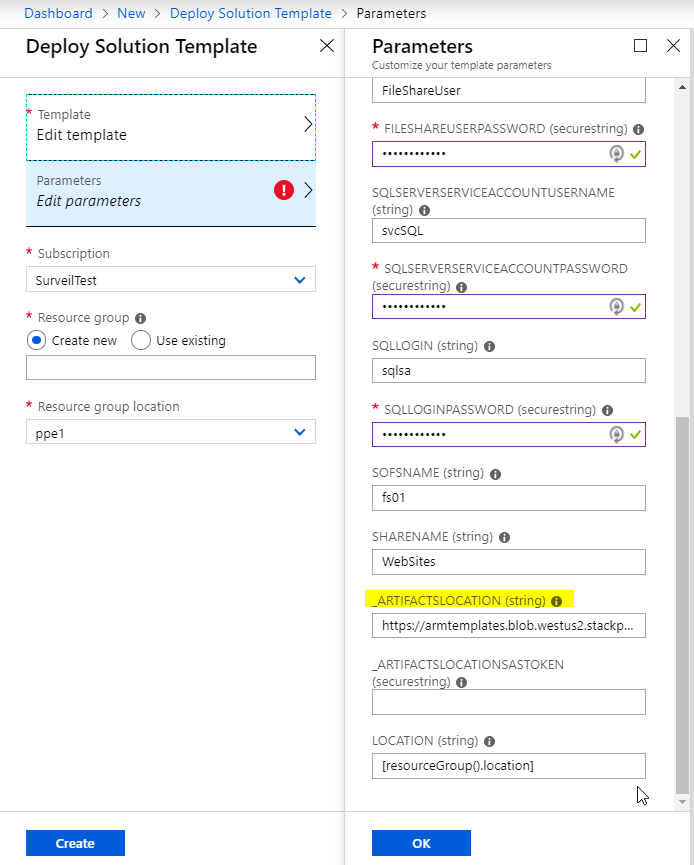ARM Template deployment bug in Azure Stack
I came across an interesting situation at a client when trying to deploy an ARM template that I have deployed a few times in the past successfully on both Azure and Azure Stack. What the template deploys does'nt matter, but I came across a problem that you might encounter when deploying a Template with parameters, more specifically, how they're named.
I tried to deploy a template I modified back in January to a customer's Azure Stack stamp that was at the latest update version (1905) at the time of writing.
The parameters looked like this:
When I tried to do a custom deployment, I got the following:
I tried to deploy the same template to Azure and it worked, so I knew the template was OK. I also tried on a 1902 system and it worked. Testing on a 1903 system and I got the error above again, so whatever change is causing the problem was introduced with that update and continues onwards.
After some trial and error, doing a find/replace renaming the parameter to remove the '_' before the _artifactslocation & _artifactsLocationSasToken in my templates. It wasn’t so obvious from the error message what the issue was, one of the joys of working with ARM!
Hopefully this issue gets fixed as _artifactsLocation and _artifactsLocationSasToken are classed as standard parameters per https://github.com/Azure/azure-quickstart-templates/blob/master/1-CONTRIBUTION-GUIDE/best-practices.md
Replace/Fix Unicode characters created by ConvertTo-Json in PowerShell for ARM Templates
Often there will be instances where you may want to make a programmatic change to an ARM template using a scripting language like PowerShell. Parsing XML or JSON type files in the past wasn’t always the easiest thing via some scripting languages. Those of us who remember the days of parsing XML files using VBScript still occasionally wake up in the middle of the night in a cold sweat.

Thankfully, PowerShell makes this relatively easy for even non-developers through the use of some native conversion cmdlets that allow you to quickly take a JSON file and convert it to and from a custom PowerShell object that you can easily traverse and modify. You can do this with the ConvertFrom-Json cmdlet like so:
[powershell]$myJSONobject = Get-Content -raw "c:\myJSONfile.txt" | ConvertFrom-Json[/powershell]
Without digging into all the different ways that you can use this to tweak an ARM template to your heart’s satisfaction, it’s reasonable to assume that at some point you’d like to convert your newly modified object back into a plain ole’ JSON file with the intention of submitting it back into Azure, and that’s when things go awry. When you use the intuitively named ConvertTo-Json cmdlet to convert your object back into a flat JSON text block, your gorgeous block of JSON content that once looked like this:
Now looks like this:
See the problem? Here it is again with some helpful highlighting:
All your special characters get replaced by Unicode escape characters. While PowerShell’s ConvertFrom-Json cmdlet and other parsers handle these codes just fine when converting from text, Azure will have none of this nonsense and your template will fail to import/deploy/etc. Fortunately, the fix is very simple. The Regex class in the .NET framework has an “unescape” method:
https://msdn.microsoft.com/en-us/library/system.text.regularexpressions.regex(v=vs.110).aspx
So instead of using:
[powershell]$myOutput = $myJSONobject | ConvertTo-Json -Depth 50[/powershell]
Use:
[powershell]$myOutput = $myJSONobject | ConvertTo-Json -Depth 50 | % { [System.Text.RegularExpressions.Regex]::Unescape($_) }[/powershell]
The output from the second command should generate a perfectly working ARM template. That is, of course, assuming that you correctly built your ARM template in the first place, but I take no responsibility for that. ;)
Topic Search
-
Securing TLS in WAC (Windows Admin Center) https://t.co/klDc7J7R4G
Posts by Date
- March 2025 1
- February 2025 1
- October 2024 1
- August 2024 1
- July 2024 1
- October 2023 1
- September 2023 1
- August 2023 3
- July 2023 1
- June 2023 2
- May 2023 1
- February 2023 3
- January 2023 1
- December 2022 1
- November 2022 3
- October 2022 7
- September 2022 2
- August 2022 4
- July 2022 1
- February 2022 2
- January 2022 1
- October 2021 1
- June 2021 2
- February 2021 1
- December 2020 2
- November 2020 2
- October 2020 1
- September 2020 1
- August 2020 1
- June 2020 1
- May 2020 2
- March 2020 1
- January 2020 2
- December 2019 2
- November 2019 1
- October 2019 7
- June 2019 2
- March 2019 2
- February 2019 1
- December 2018 3
- November 2018 1
- October 2018 4
- September 2018 6
- August 2018 1
- June 2018 1
- April 2018 2
- March 2018 1
- February 2018 3
- January 2018 2
- August 2017 5
- June 2017 2
- May 2017 3
- March 2017 4
- February 2017 4
- December 2016 1
- November 2016 3
- October 2016 3
- September 2016 5
- August 2016 11
- July 2016 13